| How To Add Domain From Bigrock To Blogger [Latest 100% Working] Bigrock To Blogger |
- Buy a domain using Bigrock.in
- Login to your bigrock account
- Click on domains and click List All Orders. A list showing all your domains will be displayed like image given below
Note: Click Screenshots to Enlarge
4. Click on the domain which you want to configure as a Top Level Domain to your blogspot .
5. Click on the DNS and then on “Manage DNS”. We will have to make changes in the DNS settings.
- 216.239.32.21
Follow the same procedure and add 3 more A records with the following "Destination IPv4 Adresses".
- 216.239.34.21
- 216.239.36.21
- 216.239.38.21
7. Now click CNAME Records and select “ADD CNAME RECORD”
Now we should add two CNAME RECORD
- For the first CNAME, where it says Name, Label or Host enter "www" and where it says Destination, Target orPoints To enter "ghs.google.com" .
- second record is the domain ownership verification step actually we can found what to add in the Blogger Publishing settings. Simply just go to settings and there you will see a link settings instructions just click on that link to successfully connect your blogspot domain with your custom domain. you can find second CNAME settings there.
ON BLOGGER DASH BOARD
Now your domain is ready to add on your blogspot.- Go to your blogger dashboard and click on
Settings –> Basic –> Under Publishing Tab –> Add custom domain
Switch To Advance Settings, Enter your domain name with www prefix and hit save.
- Click on the publishing tab again and select Redirect yourdomain.com to www.yourdomain.com
Congratulations, you’re now redirects your domain from bigrock to blogger. Your Domain will work after 2 Hrs.







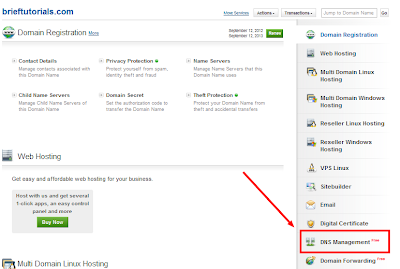


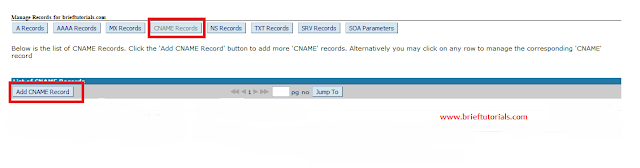




.png)
0 التعليقات:
إرسال تعليق